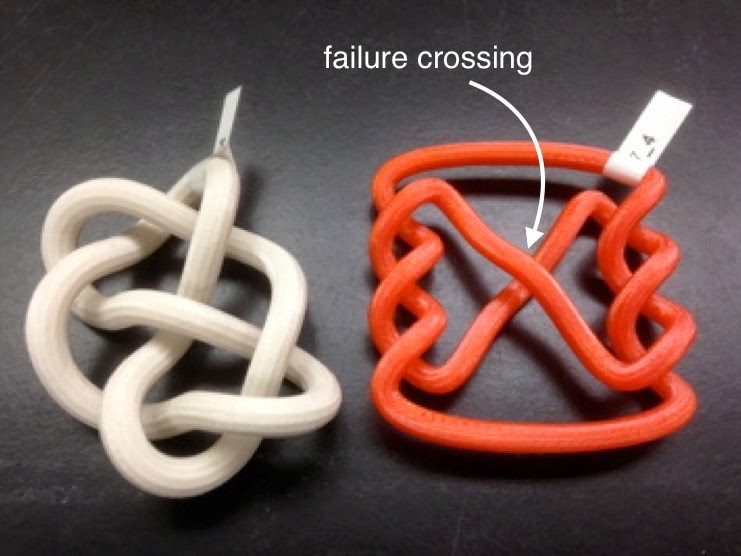The first thing I recommend printing on the Mini is Cute Octopus Says Hello, one of MakerBot's own designs on Thingiverse and the model they use for illustrating their filament colors. This is one of the simplest designs you could choose: it has no overhangs, nothing complicated, and it scales well. In fact we're going to print a mini-version at 50% scale.
Thingiverse link: http://www.thingiverse.com/thing:27053
Our octopus-printing is going to be split over three days. Today is Level 1: Straight up easy. We'll print the octopus shown on the left in the picture above, with no special modifications or settings. Tomorrow and the next day we will level-up to changing some settings that speed up the print and use less filament.
Step 1: Load the model.
From the MakerBot Desktop software, click "Explore" and then search Thingiverse for "cute octopus says hello". The model we'll be using should be first in the list, and dated June 31, 2012. Click on the model and then click the red "Prepare" button to see the file. Then click the new "Prepare" button near that file to load it into the software.
Step 2: Rotate the model.
This isn't necessary but it seems kind of unfriendly for the octopus to face away from us, so we'll turn it around. Click on the octopus and then click on the "Turn" button. The bottom of the three options will rotate the model around the vertical z-axis. Click the third "+90" button two times to turn the octopus around.
Since we're on a Mini we'll start by printing "mini" at 50% scale. Of course this will also make the print a lot faster; this is a linear decrease to 50% scale, so the volume will decrease by much more (we'll talk more about this later). Click on the "Scale" button, type in 50.00% percent in the "Scale To" box, and press Return/Enter.
Step 4: There is no step 4.
This is the easy day, remember? Let's color inside the lines for this first print, and not change anything under the "Settings" tab.
Step 5: Press Print!
Okay now you can press the red "Print" button. This will bring up a window that shows how much time and filament the print will cost you. Before printing click "Print Preview" so you can check out what the Mini will be doing as it prints.
Step 6: Print Preview.
For a simple print like this one, we don't actually need to look at the Preview; it's just interesting. Move the vertical slider on the left of the window to see what the printer will do at various levels. This is perhaps clearest if you first click "View from Top" and then move the slider. At each level of the print the nozzle will follow the path shown at that level. The screenshot below shows a level around halfway up; you can see the eye indentations at this level. You can also see the vaguely hexagonal filler material in the center of the model. The slicing software uses this filler for any interior solid parts of your model, to save filament and time. The default settings are for the interior fill to take up 10% of the space, with the other 90% as empty space. We'll mess with the default settings later, but not today.
When you're done looking at the Preview just click "Close" and then select "Start Print" to start your print. Or you could just stare at the printer for five minutes wondering why nothing is happening and then realize that even though you hit "Print" earlier you still have to hit "Start Print" now. That's how I did it and things turned out okay in the end.
Step 7. Wait and watch and other stuff and then remove your print.
After about 40 minutes (give or take 5-10 minutes and plus a five-minute warm-up), your print should be ready. Remove the build platform from the machine and then remove the model from the platform.
Step 8. Remove the raft.
There will be a "raft" at the bottom of the model that you need to pull away. You may find it useful to use some sort of pliers or tool. Two pieces of advice: First, try to tear off the raft instead of cutting it away. It works best if you can manage to get it off all in one piece, just like when you try to remove a price label from the bottom of a plate or a glass; otherwise you'll have to spend time removing the little bits that got left behind. Second, be reasonably careful. It is possible to get poked by the PLA and in fact that happened to me today because I figured hey I'll just yank this off carelessly, what could happen I've printed like three of these octopuses already so this PLA can't hurt me I am invincible. Then I had to pull a PLA splinter out of my thumb. Here's a picture of what the raft looks like, alongside the finished model:






.JPG)



.JPG)











.JPG)